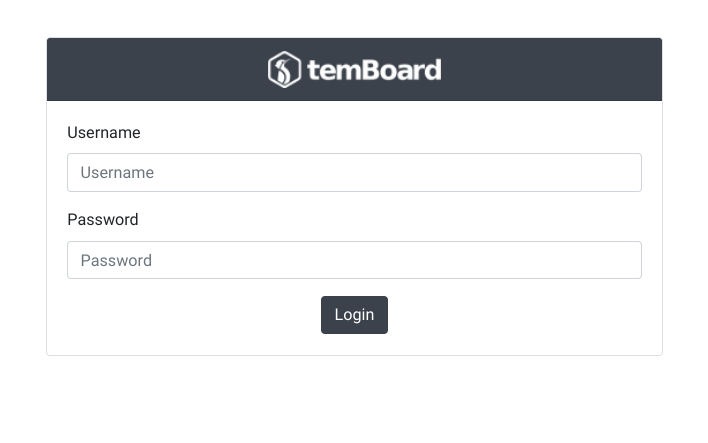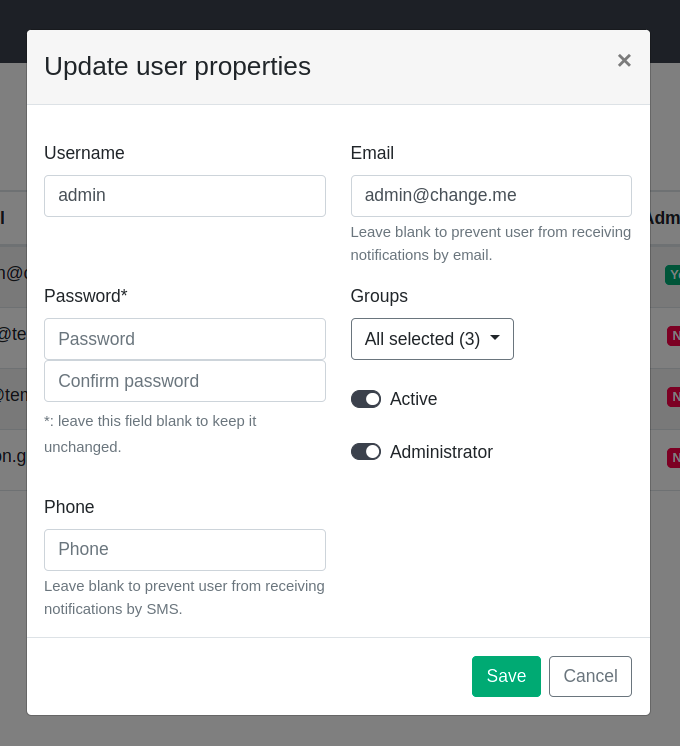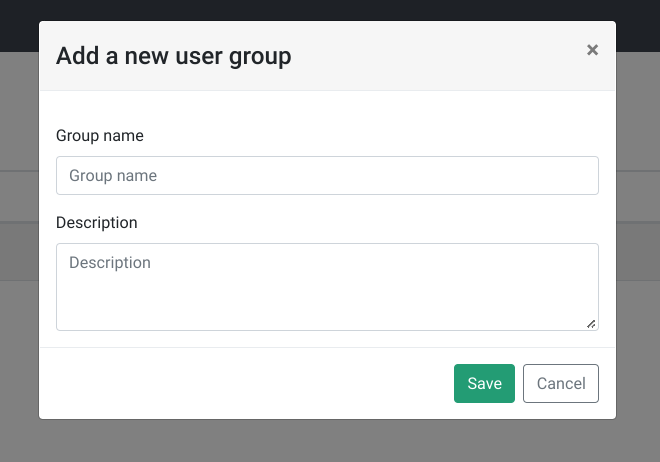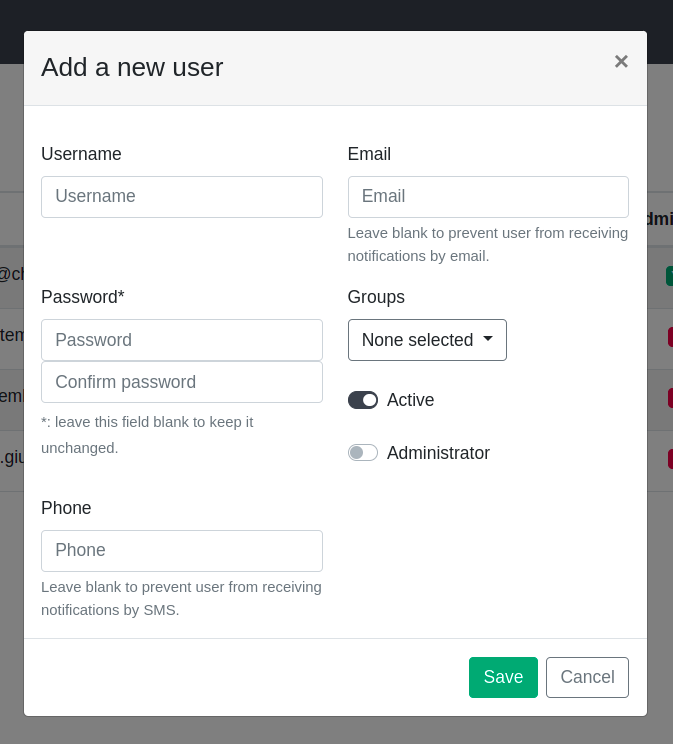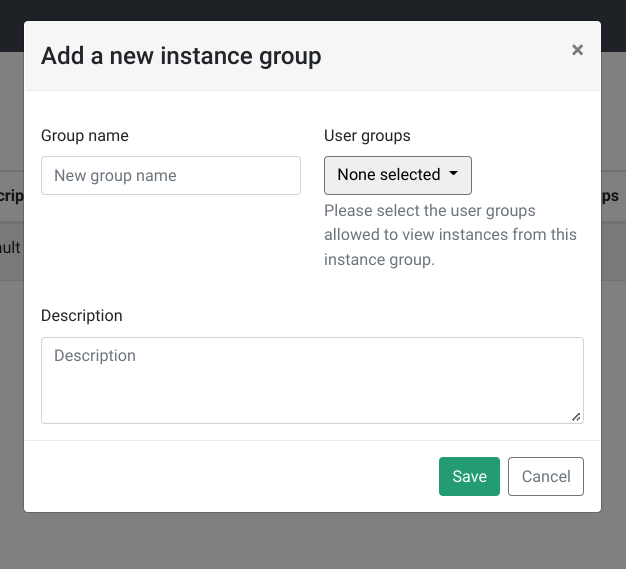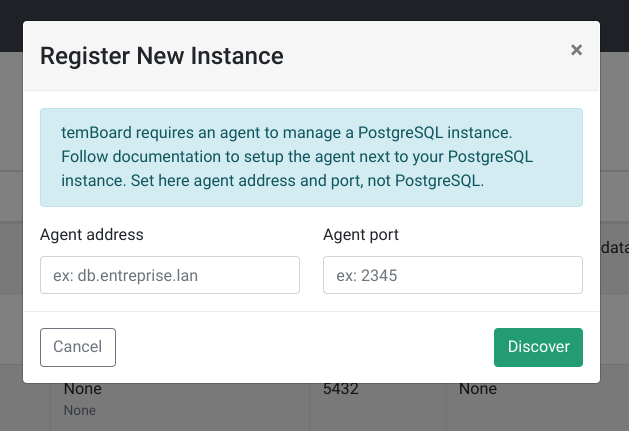temBoard UI howto
First connection¶
Once temboard is up and running, it’s time to try a first connection to the
web interface with a web browser using https at the address
https://<temboard-host>:8888/.
You should get a login box. The default administration account is admin, the
password is admin. Obviously, this password MUST be changed as soon as
possible. To edit user’s profile, please login and go to Settings -> User
list then Edit on the corresponding row.
Currently, when a logged in user changes its password, the error message
Restricted area... is raised, this behaviour is due to the expiration of user
session when the password has been changed. Go back to the login page and fill
the form with the new password.
User and user group creation¶
User access controls to instances managed by temboard are based on group belonging. Each instance can belong to N instance group, each user can belong to N user group. Each user group is granted or not to access an instance group.
You must be logged in with a user having administration privileges to manage users.
User group creation¶
Go to Manage-> User groups, then + Add a new user group. Please fill the form and Save.
User group attributes¶
Groupe name: Groupe name, must be unique;Description: Group description.
User creation¶
To add a new user, go to Manage -> Users, then + Add a new user.
User attributes¶
Username: User name used for login, must be unique;Password: User password;Email: User email address;Groups:user groupslist the user belongs to;Active: Is the user active or not, if not he won’t be able to login;Administrator: Does the user get administration rights to create other users, instances etc..
Managing instances¶
You must be logged in with a user having administration privileges.
Create a new instance group¶
To create a new instance group, go to Manage -> Instance groups, then + Add a new instance group.
Instance group attributes¶
Group name: Groupe name, must be unique;Description: Groupe description;User Groups: List ofuser groupallowed to accessinstancesfrom thisinstance group.
Add a new instance¶
Go to Manage -> Instances, then + Add a new instance.
Instance attributes¶
Agent address: IPv4 address that the agent is listening on;Agent port: Port number that the agent is listening on;Groups: Instance groups this instance belongs to.Active plugins:pluginsenabled for this instance. Selectedpluginsmust be loaded by theagenttoo.